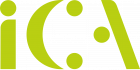Gather in, let’s all say it together, and whisper it if you have to. Are you ready?
Teams isn’t quite as simple as Microsoft makes out, is it?
Feels good to get that off our collective chests, right?
Less Three Small Steps…
A quick glance over the paperwork suggests that making a call with teams is as easy as one, two, three.
- Connect the SBC
- Enable users for Direct Routing
- Configure the routing
Easy!
Well, it is, if you’re one of those super-savvy engineers we’ve sent skipping past this part of the blog. And it is when you get to grips with Teams. Like we have. But for busy people who don’t have the time or the expertise, it can be a bit of a minefield.
… More Like a Series of Giant Leaps
Bear with me on this, because it’s about to get complicated. We’re going to look at what you’ll need to have in place to implement these three small steps. Starting with the SBC.
First, you’ll need to have an SBC (Session Border Controller) to begin with. Not just any SBC. One that’s compatible with Teams, which limits you to Microsoft approved vendors. Of which there are 29, all of whom offer various features and prices that you’ll need to decode and deliberate upon…
Then you need telephony trunks to connect things together. That’s simple enough, assuming the office infrastructure is in place. Microsoft 365 (or Office 365 for remote users) is non-negotiable, that needs installing correctly on your team’s devices.
Domains? You’ll need at least one added to your organisation. Oh, it’s got to be an FQDN – a fully qualified domain name too. So make sure you know how to check for that.
Are you still with me? There’s only a few more things on the list. A public IP address for your SBC – that can be NAT, a public DNS entry to link that SBC FQDN to the public IP. Obviously you’ll need connection points, firewall IP addresses for your routing ports, and a full Media Transport Profile.
Throw in a few extra Firewall IP addresses and ports to handle your team’s (that’s small t teams) media that they want to send on Teams (with a capital T), and you’re almost there.
Finally, you just need to connect the SBC, enable your users, and configure the routing. Or get a fully qualified Microsoft Engineer to handle that if you don’t have one on staff.
This is not as simple as one, two, three!
Simple to Set Up and Simple to Use Don’t Always Go Hand-in-Hand
I’m not telling you all this to bash Microsoft, or to put you off using Teams. Quite the opposite.
The reason Teams is so time-consuming and unintuitive to implement properly is that it’s a brilliant tool. It can be integrated into your existing or new cloud PBX, which is a huge bonus for anyone looking for a reliable, flexible telecoms system. And it’s incredibly simple to use once it’s installed and configured because it lets your teams use Teams through their favourite desktop, web or mobile app.
In fact, once Teams is set up properly, it is as easy as one, two, three to receive and make calls seamlessly with very little to manage and nothing more to install.
All you need to do is simplify the setup. Or, ask someone else to do that for you. There’s a reason that enterprise grade organisations use Teams as their collaborations interface. And a better reason that they use comms partners (ahem… like us) to handle the setup and support.
It’s 9am. You’re Expecting a Call. Nothing’s Ringing. What Do You Do?
Against all odds, you’ve done it. You’ve successfully (or so you think) connected direct routing through teams and…
And the phones aren’t ringing. It’s now ten past nine and not one phone in your office has rung. What do you do?
- Try and fix it yourself, then inevitably spend half the day retracing your steps, testing and re-testing, while customers and staff alike get more and more frustrated?
- Call Microsoft, who’ll put you on a waiting list for a trained engineer and fire across a £400 bill for fixing each incident.
- Call your comms partner who’ll resolve your issues remotely or activate a divert as part of your ongoing service.
I bet answer three seems appealing right now? And so would a trial integration and a proof-of-concept of Teams in your office environment – free of charge – to make sure you’ve made the right choice before you buy?
That’s why businesses that want to use Teams find a good communications partner:
One, because it reduces the risk of learning Teams isn’t for you. Two, because it simplifies the whole setup process. And three, because it provides that added peace of mind that things won’t go wrong at the worst possible time.
That really is as simple as one, two, three.